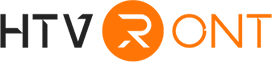If you're using Cricut Design Space, you're likely familiar with its powerful features and endless creative possibilities. However, as with any software, there may be times when you encounter issues or run into roadblocks like Cricut Design Space won’t open or an error message appears.
In this guide, we will discuss some common troubleshooting users while using Cricut Design Space and how to resolve these issues, as well as explore alternative solutions.
Common issues with Cricut Design Space
Some of the most frequently encountered issues when using Cricut Design Space include:
Part 1: Cricut Design Space Problem on Desktop
After Cricut phased out Design Space for Web, Cricut users are now required to use the desktop version of the software. However, some users may experience problems when using the desktop version of Cricut Design Space, such as Design Space not loading, connection issues, and error messages.
Let's discuss some possible solutions for these issues:
1.1 Check for network problems
Even though, the software can be used offline with limited functionalities, Cricut Design Space needs an active internet connection to function properly. For instance, an internet connection is needed to verify your Cricut Access subscription, save your work to the cloud, and access image resources.
If Cricut Design Space is not working, check whether there are network issues or interruptions. To see if your internet connection is stable and active, open Google or YouTube in your browser.
If there aren't any issues with your network connection, and Cricut Design Space still won’t open, there may be issues with the Cricut servers. In this case, you can use a status page tool like Statusgator.
1.2 Relaunch the app or your computer
If Cricut Design Space isn’t opening, and there seems to be no issue with your internet connection or Cricut servers, relaunch the app or restart your computer. If there are any updates available for Cricut Design Space, they will automatically be installed when you relaunch the app. If Cricut Design Space is still not opening, uninstall and reinstall the Cricut Design Space.
1.3 Cleaning the cache
If you launch Cricut Design Space, and all you see is a blank screen on your computer, it means there is a loading issue with the app. This can be a cache problem. Clearing the application cache, in most cases, resolves the issue. If the issue persists, uninstall and reinstall the software.
1.4 Contact member care
If you've tried all the troubleshooting steps and are still experiencing issues with Cricut Design Space, it's time to contact Cricut's Member Care team. They can assist you in resolving any technical problems and provide additional support for using Design Space. You can reach them by phone or live chat on their website.
Part 2: Cricut Design Space Not Working: Detailed Solution
2.1 First-Time user problem
If you’re a first-time user of Cricut Design Space, you may have some confusion about the minimum system requirements to run this tool on your PC or Mac. Cricut Design Space is compatible with both Windows and Mac OS. However, make sure your PC runs Windows 10 or later, and if you’re a Mac user, ensure that your MacBook runs Mac OS 11 or later.
2.2 Cricut Design Space numbered error messages
If you encounter an error message in your Design Space feedback, tracking and resolving the problem becomes easier. Cricut Design Space error messages are usually numbered to help you and the Member Care team pinpoint the exact issue.
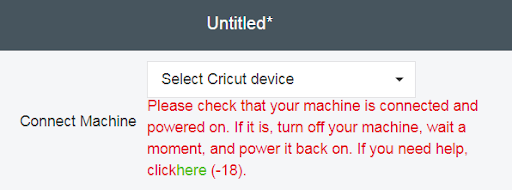
The numbered error messages are as follows:
- (0) - This is a reboot issue; restarting your computer will resolve the issue.
- (-2) - This is a "Not Supported" error.
- (-3), (-10), (-19) - This is a connection issue. Click the Retry or Reset Connection button to refresh the machine communication and attempt the cut process again.
- (-18) - This is a "Device Timeout" error.
- (-21) - This is an installation issue. To resolve this error, uninstall Design Space and reinstall it.
- (-24) - This is a network issue like your internet speeds don’t meet minimum system requirements.
- (-33) - This is an "Invalid Material Setting" error.
2.3 Bluetooth problem
This issue is mostly a Windows PC problem. Sometimes, software updates to the operating system may cause Design Space to lose connection to your machine.
To fix this issue, try these troubleshooting steps:
1. Go to: settings > Bluetooth & devices > View more devices.
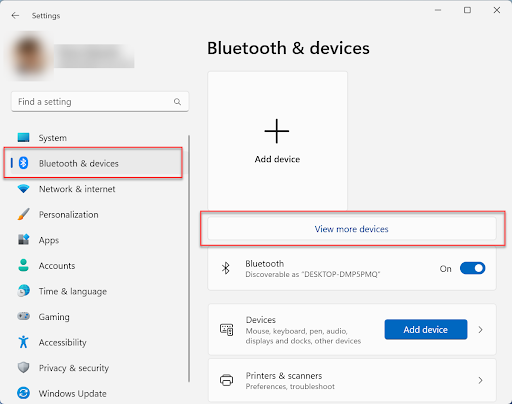
2. Now go to: Bluetooth devices discovery > change the setting from Default to Advanced.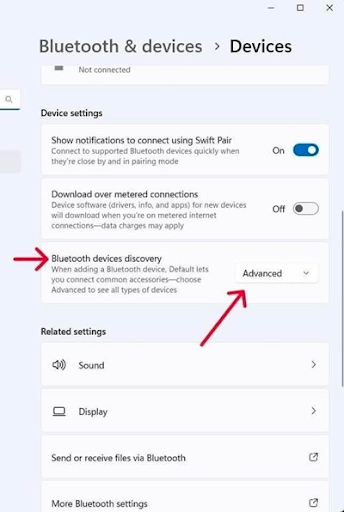
Part 3: Cricut Design Space Alternatives
Are there any alternatives besides Cricut Design Space for your project? The answer is yes! You can use other design software like Adobe Illustrator or Inkspace, to design your projects. But, if you need to cut the designs, you will need Design Space.
These are some alternatives to Cricut Design Space:
3.1 Adobe Illustrator
This software offers powerful tools and features for creating intricate designs to cut with your Cricut machine. However, this professional design tool may not be ideal for beginners, as it has a steeper learning curve. You also need an Adobe Creative Cloud subscription to use this software.
Pros
- Advanced design capabilities, such as tracing features
- Can create vector images
- Can output images of various sizes and formats
- Data can be stored in the Cloud
Cons
- Steep learning curve
- Requires a paid subscription to Adobe Creative Cloud
Why is this a good alternative?
Adobe Illustrator is undoubtedly a great choice for product design, but it is well-suited for agencies seeking excellent results in advertising and promotional campaigns. However, running and operating properly on older PCs can be cumbersome, and may encounter issues like crashing or freezing midway through tasks.
3.2 Inkscape
This free, open-source vector graphics editor has functionalities and features similar to Cricut Design Space. Inkscape has extensive import and export capabilities, including support for various formats like DXF. It also has an active community and plenty of tutorials to help you get started, making it ideal for beginners.
Pros
- Free to use
- Fast, efficient illustrations
- Similar features as Cricut Design Space
- Excellent collection of useful templates
- Sufficient import/export formats
- Easy setup guide on startup
Cons
- Limited design capabilities
- Can be less user-friendly for advanced designs
Why is this a good alternative?
Inkscape is ideal for startups and small agencies with limited resources for creating graphic illustrations. It performs well, fast, and completely free. Another advantage of Inkscape is its compatibility with multiple operating systems, including Windows, Mac OS X, and Linux.
3.3 Sure Cuts A Lot (SCAL)
Sure Cuts A Lot has been specifically designed to work with electronic cutting machines like Cricut. It has a user-friendly interface and offers similar features to Cricut Design Space. It also allows you to import SVG, DXF, and PLT files from other design programs.
Pros
- Easy-to-use, intuitive interface
- A great option for Mac users
- Compatible with multiple electronic cutting machines
- Can import SVG files from other design programs, including Adobe Illustrator
Cons
- Fewer features in comparison to some advanced design software
- Only compatible with Cricut machines and a few other cutting machines
Why is this a good alternative?
One major advantage of Sure Cuts is its compatibility with multiple electronic cutting machines. This extends the software's versatility and allows users to easily switch between different devices without learning a new interface.
Part 4: Alternatives to Cricut machines
There are several alternatives to Cricut machines that offer similar features and functionalities, such as Xtool, LOKLiK cutting machine, and Silhouette Cameo 4. Each of these machines has its own unique strengths and weaknesses, so it's essential to research and compare before making a decision.
Let's discuss some of these alternatives in more detail below:
4.1 xTool M1
The xTool M1 is a budget-friendly option for those looking for alternative electronic cutting machines from Cricut to create designs. The xTool is unique from other cutting machines because it offers both a blade cutter and a laser cutter in the same housing. This means you can blade cut and laser engrave at the same time. The xTool M1 is compact and doesn’t confuse the users with many buttons. Every feature of the machine can be controlled via the xTool app, which is compatible with iOS and Android.
Pros
- It has a stylish and compact design
- It uses a blade cutter and a laser
- Red Dot Winner 2022
- Less expensive than some of its competitors
Cons
- The laser is weak compared to some alternatives
4.2 LOKLiK Crafter Cutting Machine
The LOKLiK Crafter cutting machine has precise cutting capabilities and offers cutting and drawing functions. Users can create designs and operate the LOKLiK Crafter with the LOKLiK Idea Studio app like other cutting machines. The LOKLiK Crafter is conveniently small and versatile. It can handle various materials such as cardstock, HTV iron-on, vinyl decals, glitter paper, and Infusible Ink. One downside of the LOKLiK Crafter is that it needs a detailed setup guide, which may be challenging for beginners.
Pros
- Ideal for beginners
- User-friendly
- Reasonably priced
- Precise cutting capabilities
- Works with a wide range of materials
Cons
- The PC software seems like it was targeted at Chinese users
- There is minimal documentation available for the setup process
4.3 Silhouette Cameo 4
The Silhouette Cameo 4 is regarded as one of the best alternatives to Cricut cutting machines. The Cameo 4 is fast and boasts an integrated roller feeder. The roller can handle longer designs and cut various materials such as leather, chipboard, and even balsa wood. It can smoothly cut materials up to a thickness of 3mm (0.11in). The Silhouette desktop software has no monthly subscription fee and runs without an active internet connection.
Pros
- Well-built than Cricut machines
- Works with a wide range of materials
- Can handle projects up to 3m (10ft) in length
- Affordable price point
- Integrated roller feeder and cross cutter
Cons
- The learning curve for Silhouette Studio software may deter beginners
Summary
There you have it - the common reasons why your Cricut Design Space isn't working and how to resolve them. From network and software problems to machine communication errors, we have covered the most common issues that users may face while using Cricut Design Space. In addition, we discussed some alternatives to Cricut Design Space software and Cricut machines so you can explore other options that better suit your needs. However, if you need help with an error listed here or continue to experience difficulties with your Cricut machine and Design Space, contact Member Care for further assistance.
FAQs
1. How long is the typical lifespan of a Cricut blade?
Typically, we recommend you replace your Cricut blade every two months with average use.
2. What is the process for cleaning a Cricut blade?
First, use canned air to remove debris from the blade opening. Wipe off the carriage and the blade with a dry paper towel before fixing it back into the carriage.
3. How many uses can I expect from a Cricut cutting mat?
On average, a Cricut cutting mat should last for approximately 40-50 uses before it begins to wear out.







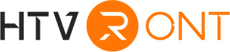





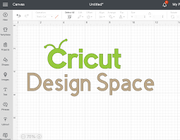

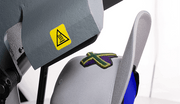





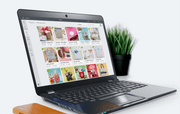
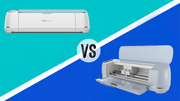


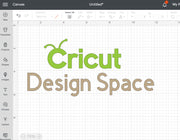













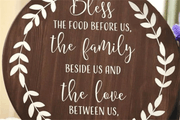








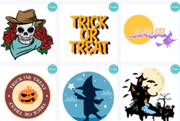






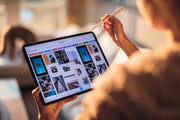
















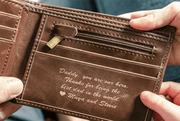














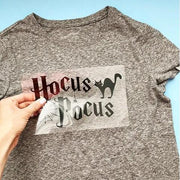












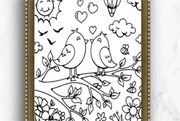

























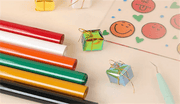









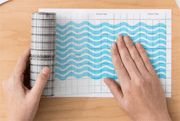




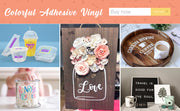









































![[Starter Kit] Auto Heat Press Machine 15" x 15" 110V + Starter Kit Bundle](http://www.htvront.com/cdn/shop/files/20240425-170634_385x.jpg?v=1714036345)
![[Premium Bundle] Auto Heat Press Machine 15" x 15" 110V + 20 rolls HTV Bundle 12“x3ft + Mini 2 Heat Press Machine + Random Sublimation & HTV Bundle ≥ $180](http://www.htvront.com/cdn/shop/files/1UK_4_22c12b1b-12dd-4105-ac25-93e2faae6a8c_385x.jpg?v=1713863580)